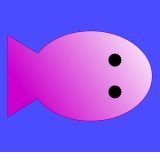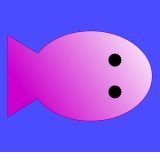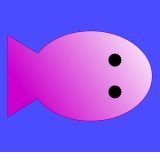
AP Java 2 Assignment 5:
MBSCS Chapter 3
The Marine Biology Case Study Files
If you are using your Lowell student account, you will need to copy all the files for the case study to your computer.
You can copy them
from a CD that Mr. Simon will provide you. Open the CD and find the JavaMBS folder, and then copy it to either your
network "Z" drive or "My Documents"
folder. Instructions are given below if you need to download the files to your home computer, otherwise you can skip ahead to "Configuring
RealJ".
Installing the Marine Biology Simulation Case Study on your home computer.
Note: If you don't have WinZip or some other software to unzip files, you will
need to install it first
- First, go the AP web site and
download the Complete Download
by "right clicking" and choosing "Save Target As". For now you can save it to your desktop.
- Double click on JavaMBS.zip on your desktop. WinZip should open. You will probably need to click "I agree" before
you can start unzipping the files.
- Click "Extract". Use the arrow button to browse to your "My Documents" folder. Now, click "Extract" and all the files should be
unzipped to the "My Documents" folder. Close WinZip.
Configuring RealJ to run the case study with the Chapter Three Modifications
- Inside of your "Z" drive or "My Documents" folder there should be a folder called "JavaMBS". Inside of that there is a
"Code" folder and inside of that there is a "Dynamic Population" Folder. It has the new, modified fish
class with the changes from Chapter three.
- Copy all the .java and .jar files from the "Code" folder to the the "Dynamic Population" Folder except for Fish.java.
- Start RealJ. Choose Project | New Project. Select "Empty Project" and enter
MBSGUI for the main class.
- Choose Project | Add Files.
Add all of the .java files in the "Dynamic Population" folder to your project.
- Then choose Window and select the first MBSGUI listed. Click on "Add Jar..." and add the two .jar files
mbsbb
and mbsgui from the "Dynamic Population" folder.
- Choose Build and name your project file "DynamicPopulation". Save the project in the "Dynamic Population" folder.
- You should now be able to choose "Run Application" and run the program. Load the oneFish.dat file and run it. Eventually
the single fish should either breed or die.
Steps to completing this assignment
- Mr. Simon will give you a copy of the printed worksheet "Worksheet Ch 3".
- You are to answer all the questions. We will complete #23 and #25 together in class
- The case study narrative is in the "Narrative" folder inside the "JavaMBS" folder and is labeled 2002_mbcs
- Problem #23 asks you to modify the Simulation.java and Fish.java files, and Problem #25 asks you to modify
SimpleMBSDemo2.java. You may need to uncheck the "Read Only"
box in the file properites first.
When you are finished, hand in your completed worksheet and any seperate sheets to Mr. Simon.